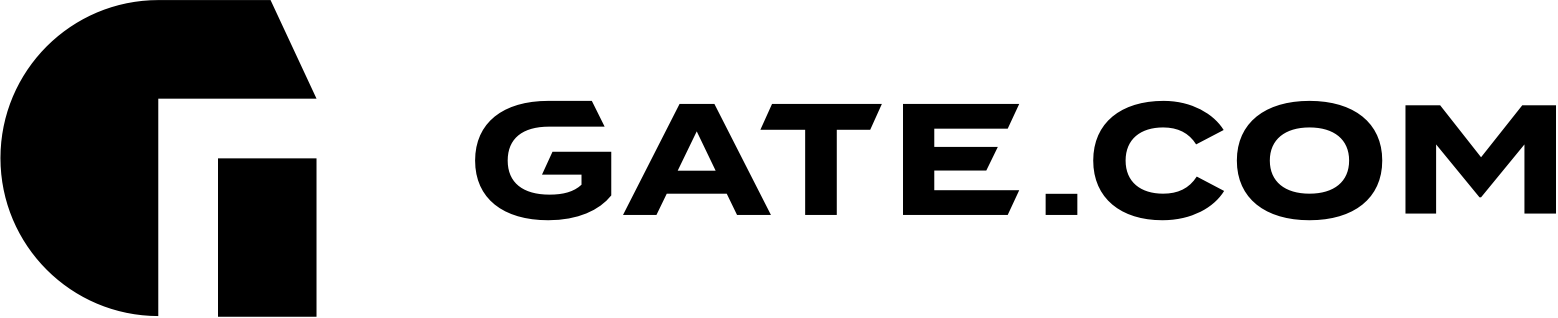We recommend enabling two-factor authentication to provide an extra layer of security to your account. It adds an extra layer of protection to logins.
Once enabled and configured, each time you sign in you will be asked to enter both your username and password as well as a second factor such as a security code.
1. Log in to the Account Portal at https://secure.gate.com/
2. From the Navigation Bar (at the top-right corner) select Security Settings
3. To enable the Two-factor authentication, click on the button at the bottom of the Security Setting page.
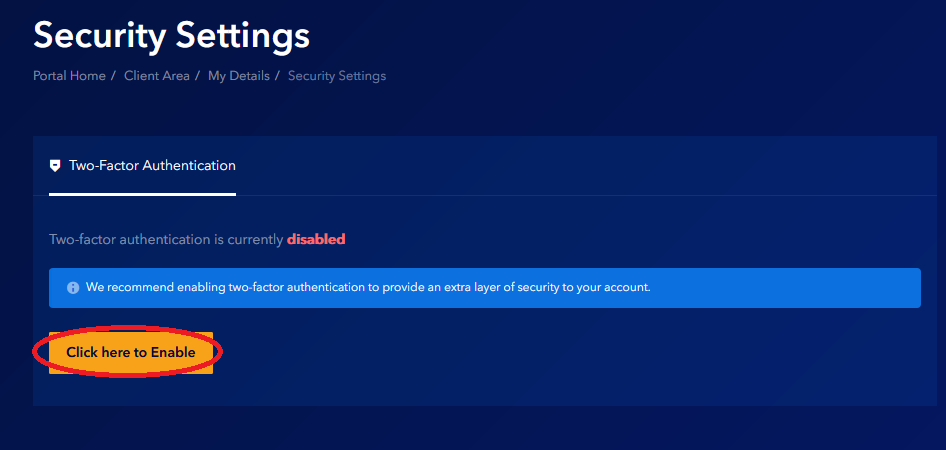
4. A pop-up will appear with instructions. Choose the Time Based Tokens method and then click Get Started.
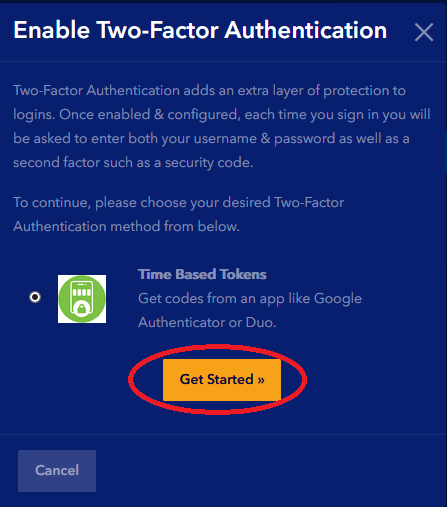
5. Using an authenticator application like Google Authenticator or Duo, scan the QR code below to connect your app. If you are having trouble scanning the code, as a work around you can enter the code manually.
6. To verify and complete the setup you need to enter the 6-digit code that the app generated for you. Obtain the code from your mobile device, enter it and click Submit.
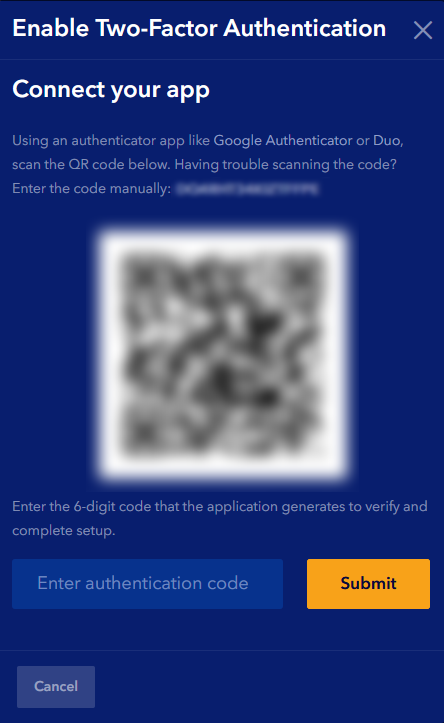
After you've successfully activated Two-Factor Authentication you may log in by visiting https://gate.com/login/
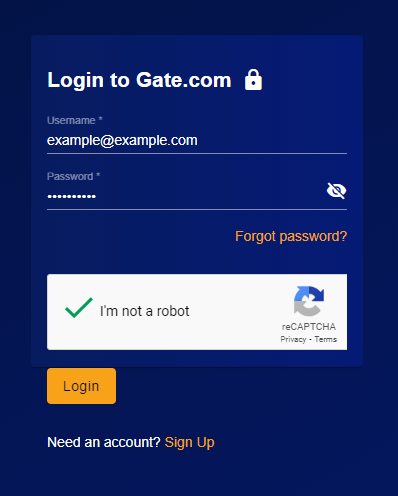
7. Once you've entered your email address and password, you will be prompted to input your additional security code.On your mobile device, open your Google Authenticator app or any similar one that you might be using.
The code should look like this:
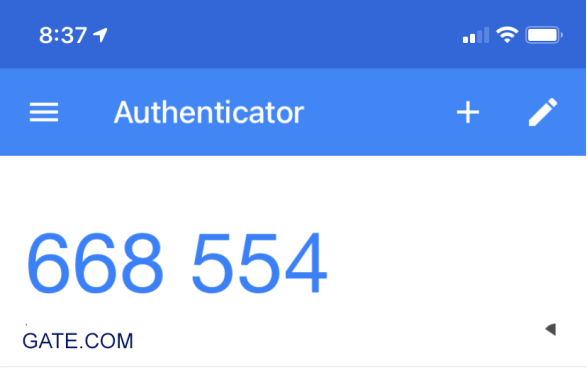
8. Copy/enter the code without any spaces and click Login.
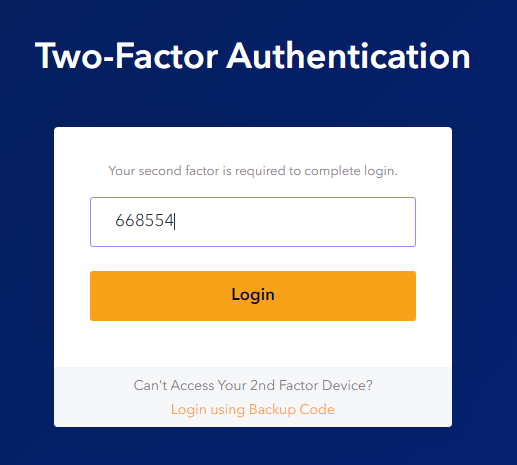
If you have any further questions that were not answered in this article, please contact us.