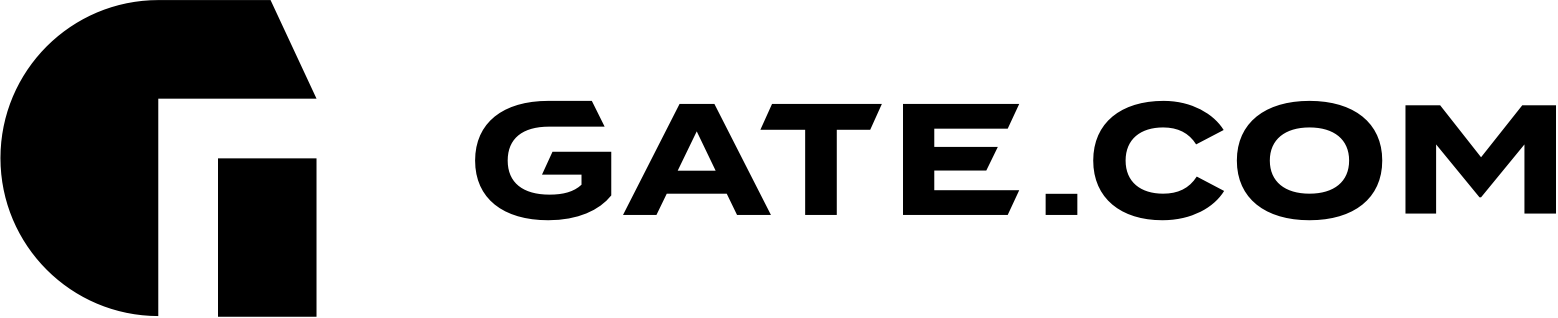If you already have a domain that you wish to add to your subscription, you may follow these simple steps:
- Log in to your Gate.com Server Manager Portal. For instructions on accessing it, please refer to the How Do I Access my Gate.com Server Manager article.
- Once logged in, navigate to the Website & Domains section and click "Add Domain"
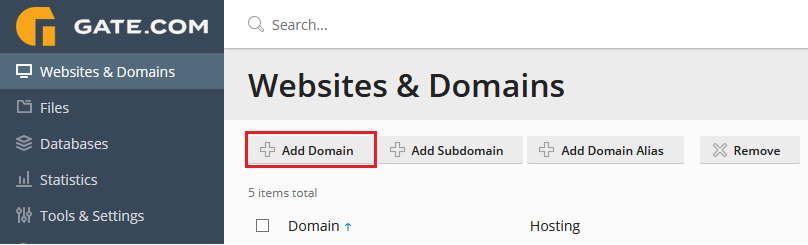
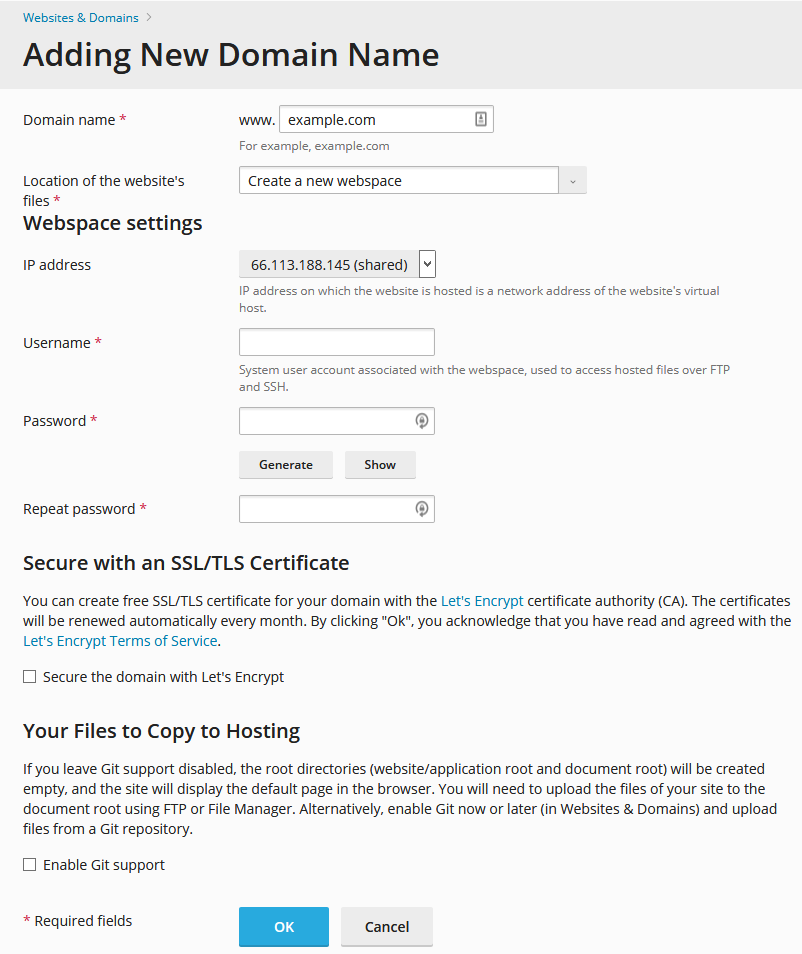
- Domain name: type the domain name you wish to add.
- Location of the website's files: Select "Create a new webspace".
- IP Address: leave this field at its default value.
- Username: specify your FTP username for the new hosting space.
- Password: specify your FTP password for the new hosting space.
- Secure with an SSL/TLS Certificate: leave this unchecked at this stage, unless your domain is already pointed to your DNS zone with Gate.com. You may secure it at a later stage.
- Git Support: if you're using Git, you can have this option enabled for easier migration of content.
Click "OK" and your new domain hosting is already active.
If you wish to install WordPress for your newly added domain, please refer to the How Do I Install WordPress article for instructions.
Note: if you wish to use the additional features that come with your subscription for your new domain (SpeedKit and SmartUpdates), you will have to switch their licenses from your original domain to the newly added one. Here's how to do it:
Smart Updates:
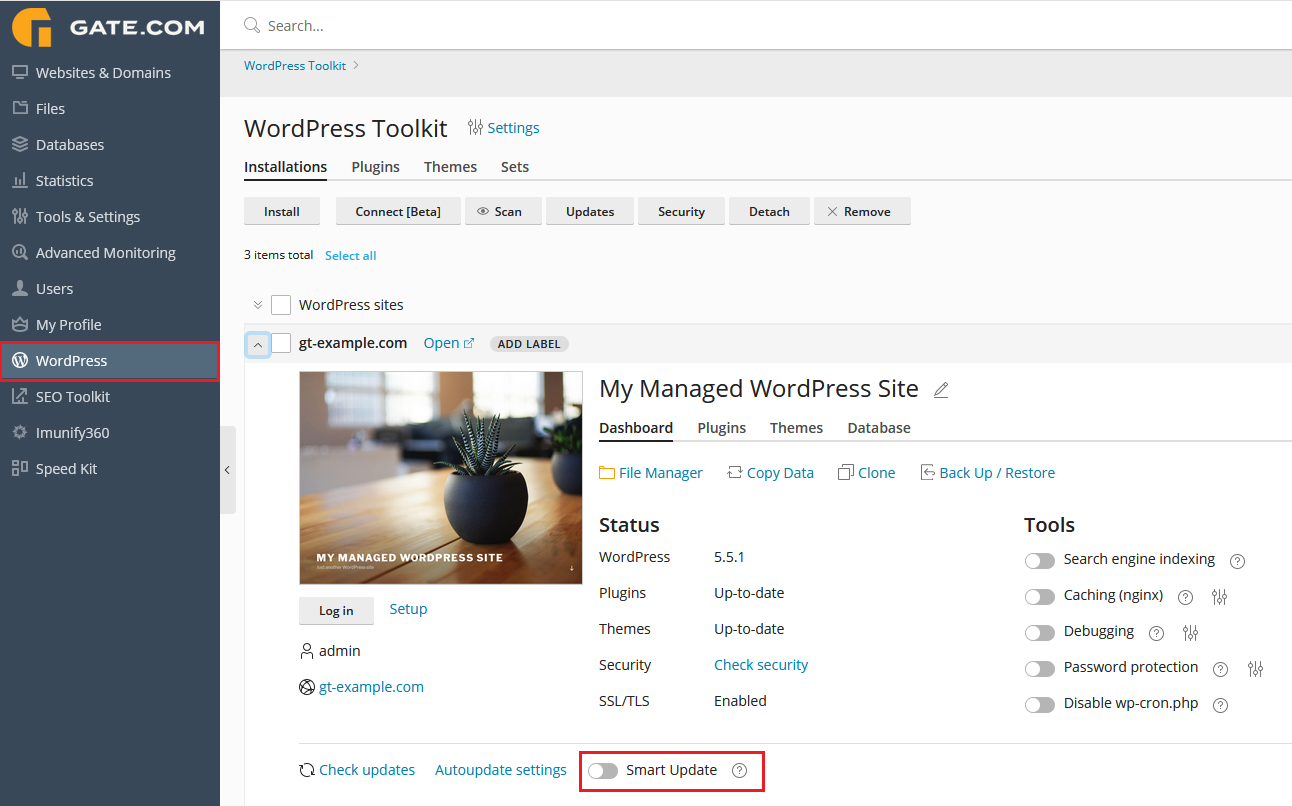
Navigate to your WordPress section and simply click on the slider for Smart Updates to switch it off for the previous domain and then switch it on for the newly added one.
Speed Kit:
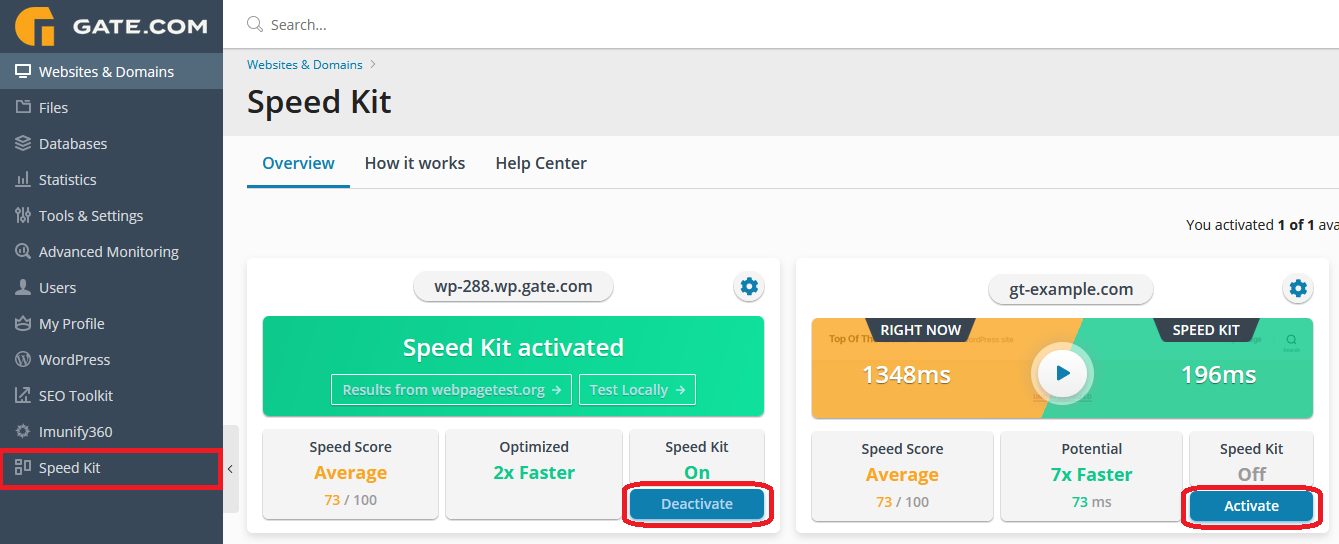
Navigate to your Speed Kit section and simply "Deactivate" the domain which you will not be using and click "Activate" for the desired one.