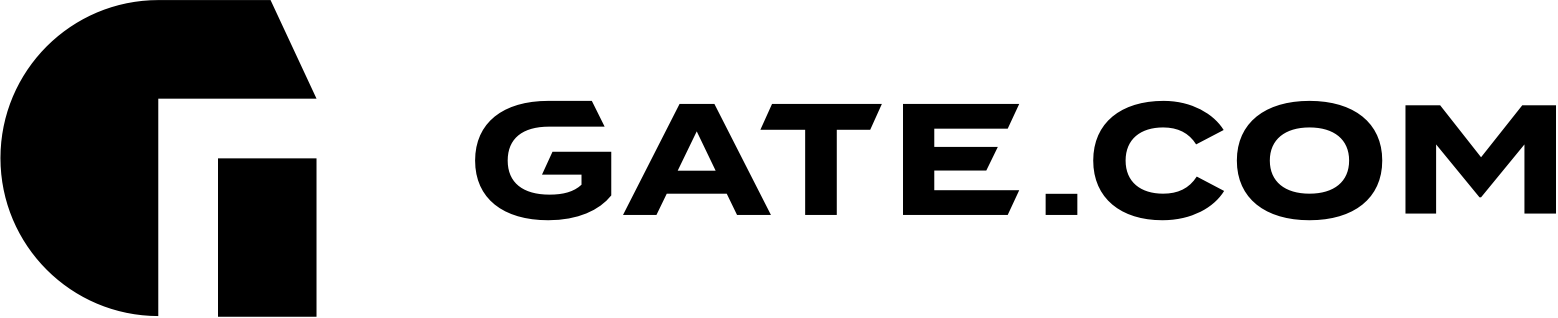If you own an online store and your website accept customers’ sensitive data (for example, credit card information and personal contact information), it is recommended to secure the communication to and from your website using an SSL certificate.
The two most important benefits of using an SSL certificate are:
- An SSL certificate issued for your website validates your website’s identity. Therefore, visitors recognize that they are browsing your website (as opposed to a phishing website set up by a third party).
- All connections to and from your website are encrypted and cannot be intercepted by a third party.
Shopper's confidence is raised when they know that the online store they are visiting is authentic and that their payment information will not be compromised. This makes having an SSL certificate essential.
To secure your website with a free SSL certificate from Let’s Encrypt, first log in to your Gate.com Server Manager.
For instructions on how to access your Gate.com Server Manager, you may view the following article: How Do I Access my Gate.com Server Manager?
1. Go to Websites & Domains and locate your domain in the list.
2. Click SSL/TLS Certificates.
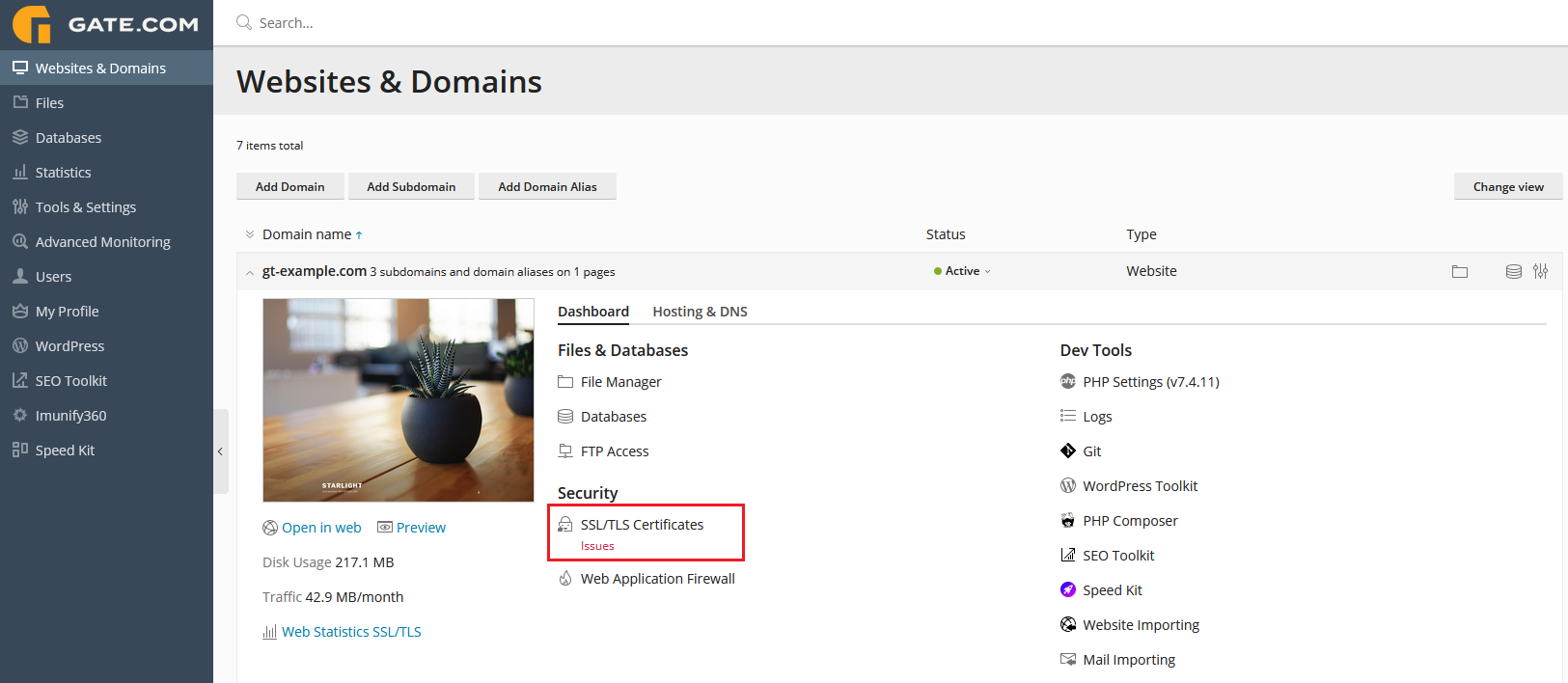
3. Then click on the Get it free button under “Entry-level protection”.
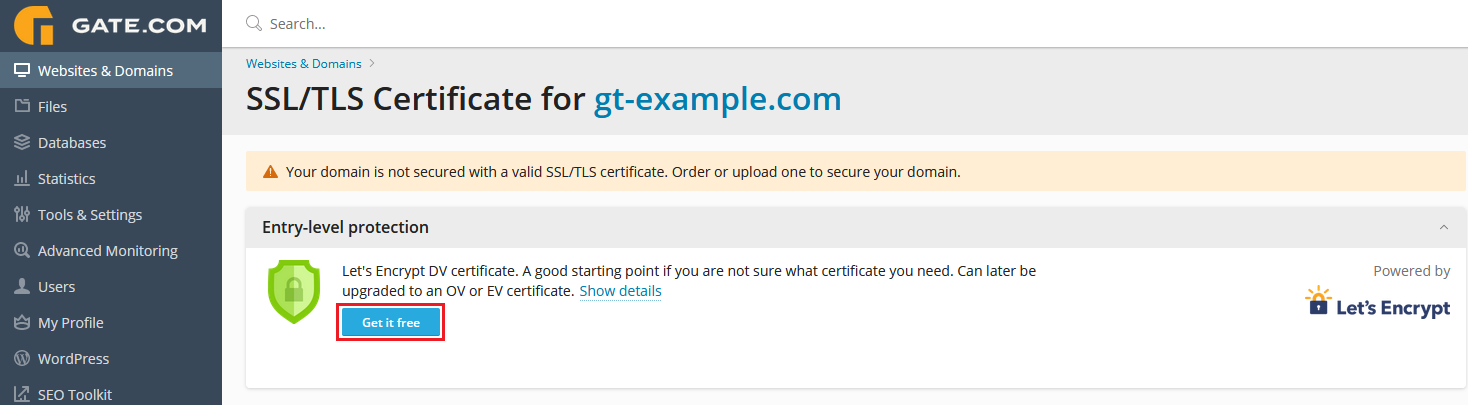
4. Specify a valid email address that will be used for important notices and warnings. By default, the email address of the subscription owner is used.
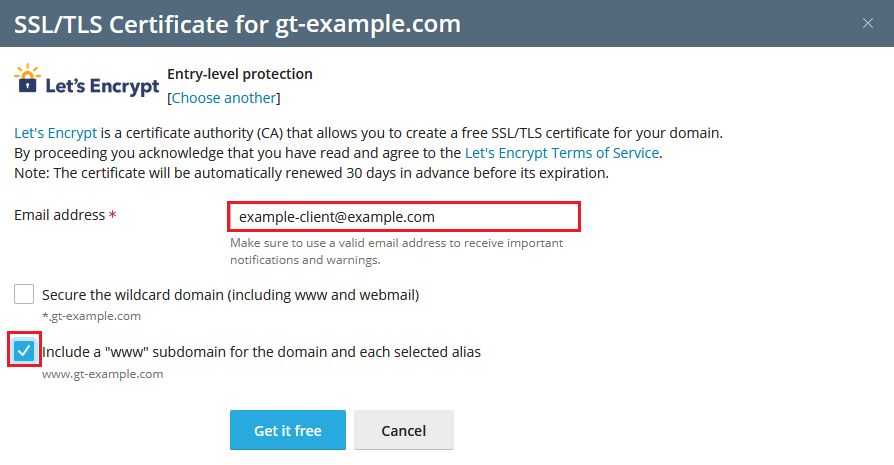
Select what you want to secure in addition to the main domain:
- If you have the www subdomain (i.e., www.example.com) and/or domain aliases (i.e., www.example.net, www.example.org, etc.), select the “Include a “www” subdomain for the domain and each selected alias” checkbox.
- If you have all of those above plus other subdomains, select the “Secure the wildcard domain (including www and webmail)” checkbox.
Please be advised that there is an additional validation step to issue a wildcard SSL certificate. Let's encrypt requires a special TXT DNS record to be created for your domain as a proof that you own/have control over the domain.
5. Click on the Get it free button. Your new SSL certificate from Let’s Encrypt will be issued and automatically installed.
The validity period of Let’s Encrypt certificates is three months, but Gate.com Server Manager will automatically renew the free SSL certificates from Let’s Encrypt 30 days in advance of their expiration.
Important Note: If you secure a domain with an SSL certificate from Let’s Encrypt and then add new domains, subdomains, or domain aliases to the subscription, you can have the Gate.com Server Manager secure them by reissuing the SSL certificate from Let’s Encrypt. To do that, go to Websites & Domains, locate your domain and click SSL/TLS Certificates. On the next page, turn on the Keep websites secured switch.
If you have any further questions that were not answered in this article, please contact us.