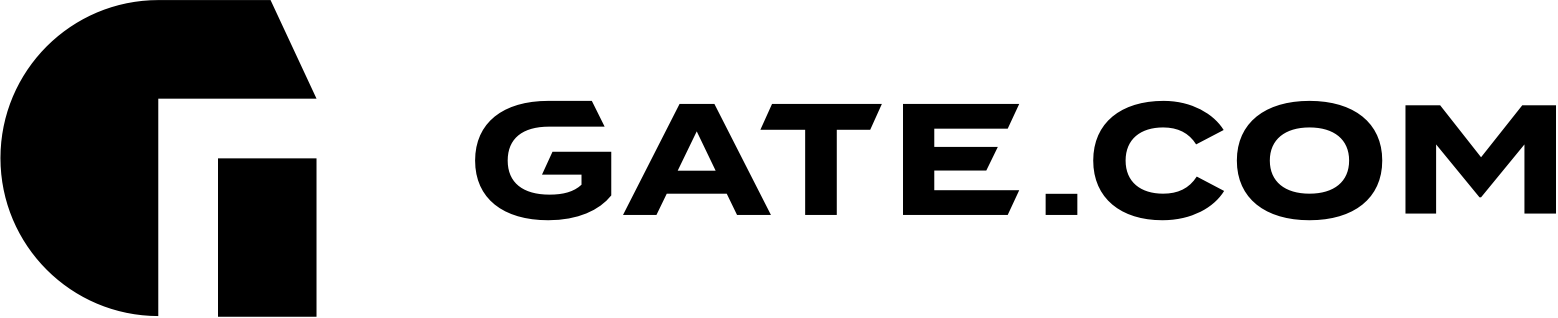Website and server management of your Managed Wordpress subscription is handled through Gate.com’ Server Manager Portal.
For instructions on how to access your Gate.com Server Manager, you may visit the following article: How Do I Access my Gate.com Server Manager?
Let’s take a look at some of the more important sections and their features:
Websites & Domains
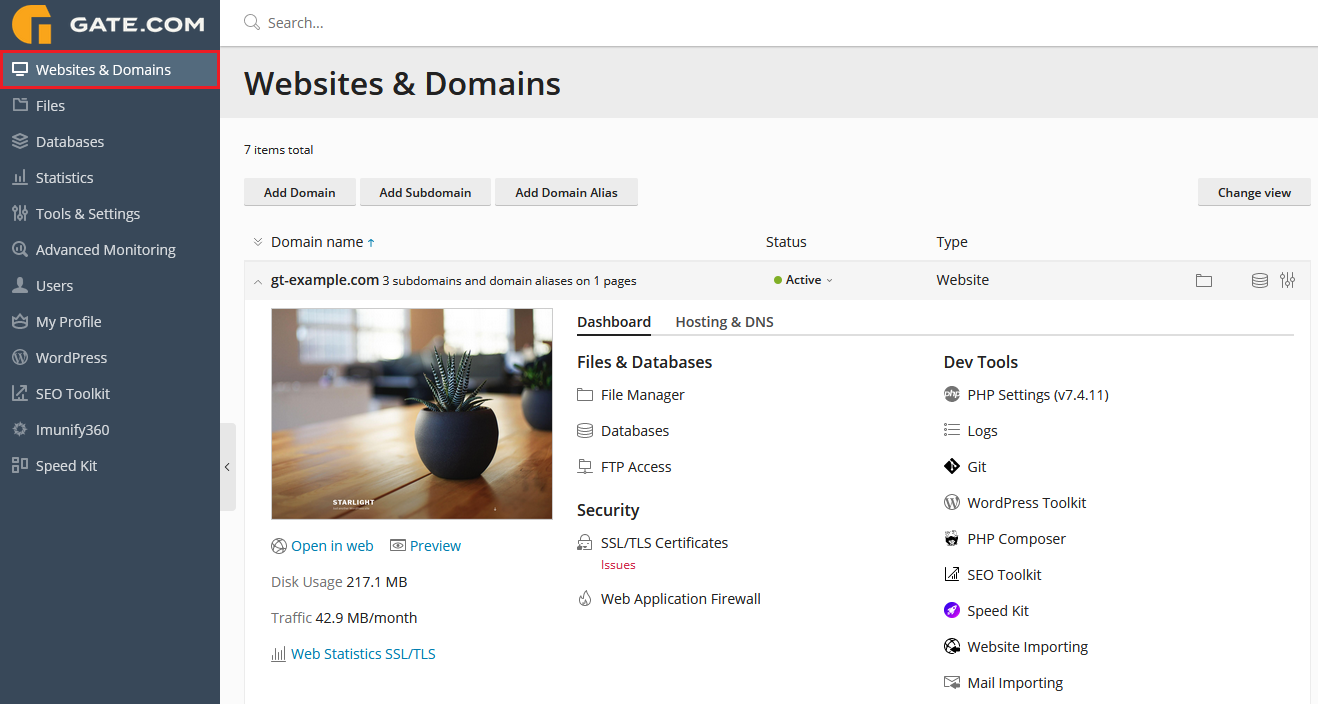
This section contains the bulk of your website management tools. Here’s a brief overview of its functions:
Add Domain – Allows you to add another domain to your server with its own separate file structure. Note: Keep in mind that all of the additional tools, included in your subscription (e.g. SpeedKit, SmartUpdates, etc.) are licensed for 1 domain only. It is possible, however, to switch them from one domain to another. For optimal server and website performance, we recommend that only one website be hosted on your server.
Add Subdomain – Allows you to create a subdomain (e.g. staging.example.com)
Add Domain Alias – Allows you to add a domain alias for your main hosting space and redirect it to your website.
Dashboard
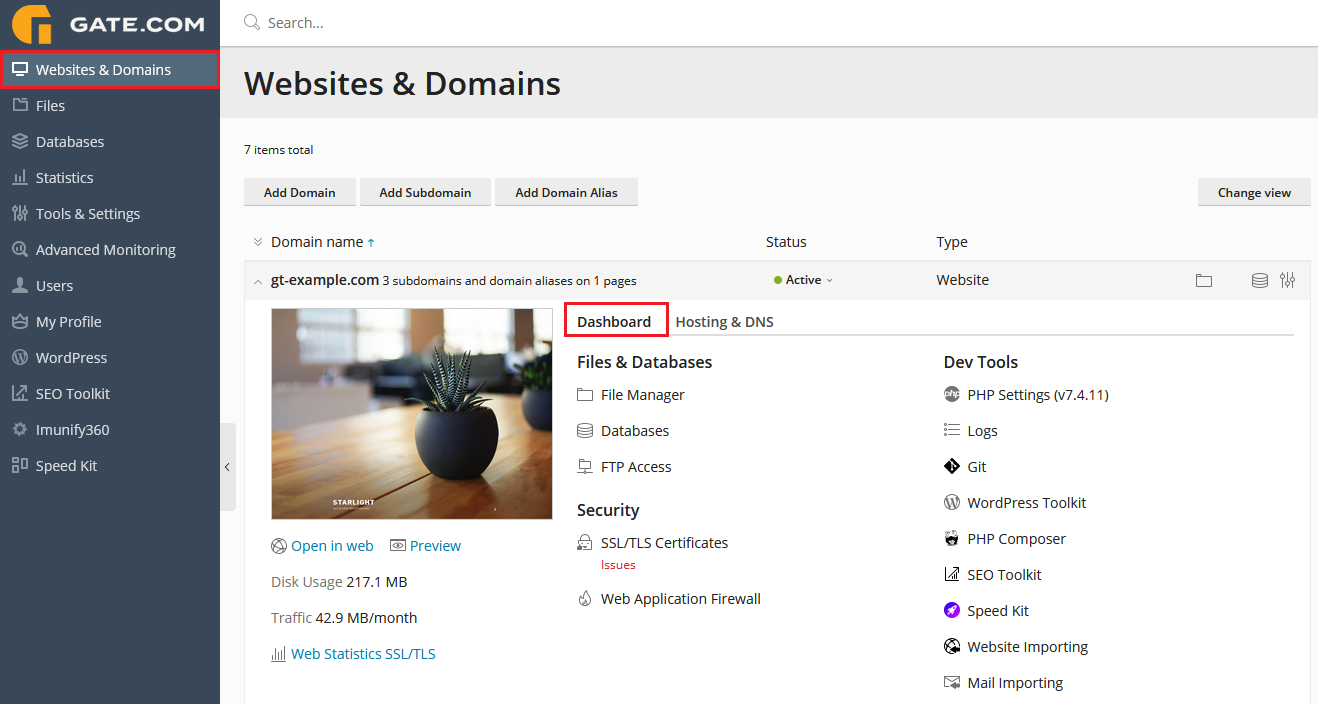
This section lets you manage your website files, databases, PHP settings, SSL certificates, FTP/SSH access and more.
Hosting & DNS
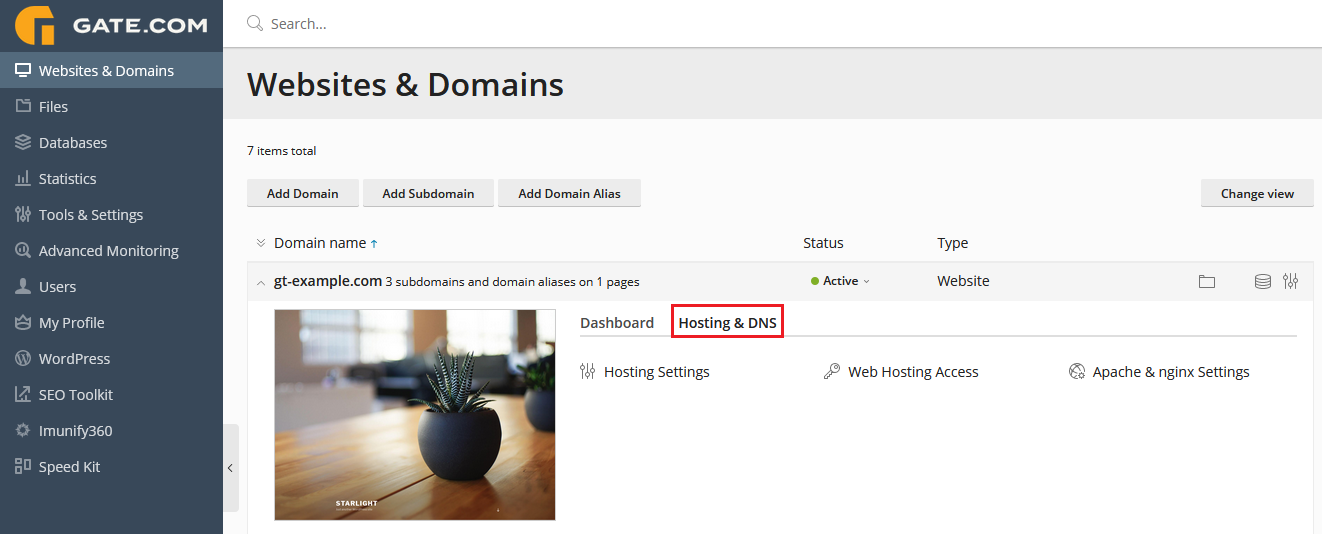
From the “Hosting Settings” section you can configure settings such as:
• PHP Version
• Preferred Domain (e.g. example.com or www.example.com)
• Document Root Location
• Website Security – SSL/TLS certificates
From the “Web Hosting Access” section, you may:
• Manage your FTP Username/Password
• View your server IP Address
• Configure SSH access to the server
Statistics
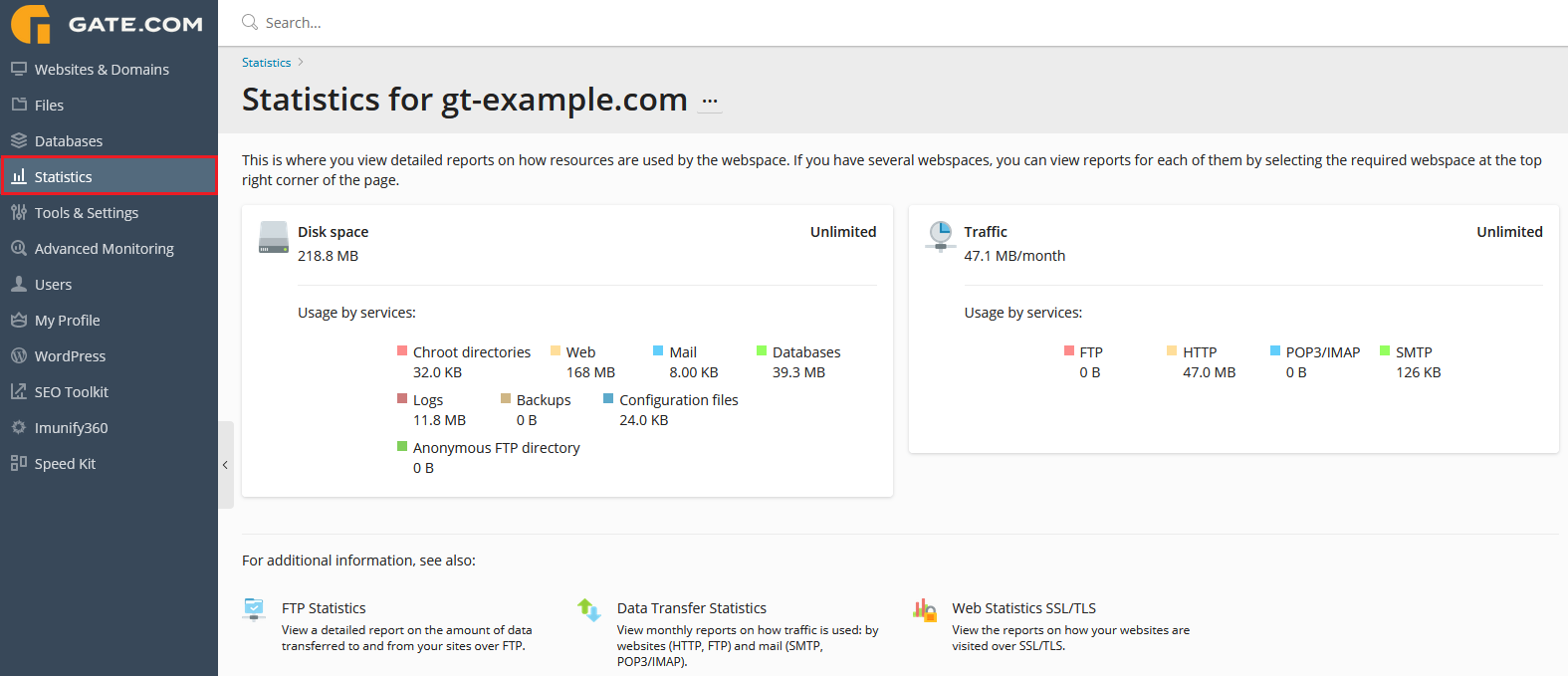
This section lets you view your server statistics such as disk space, traffic etc. You may also view:
• FTP Statistics – view a detailed report of all data transferred from and to your server
• Data Transfer Statistics – view monthly reports on how traffic is used
• Web Statistics SSL/TLS – view the reports on how your websites are visited over SSL/TLS
Tools & Settings
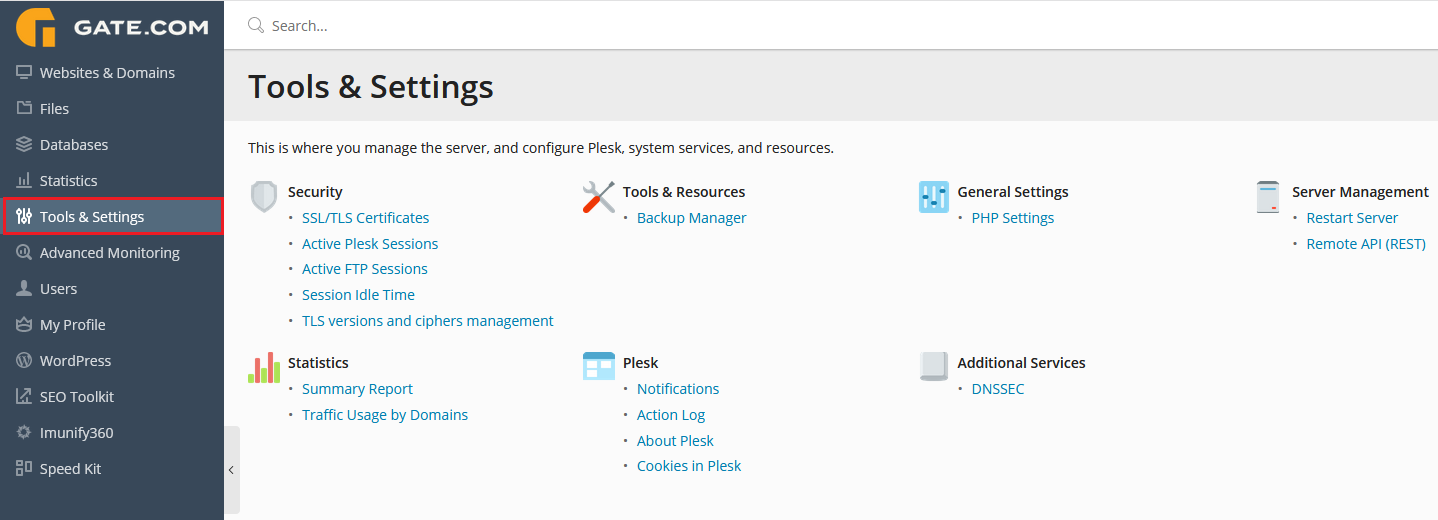
This section contains a variety of tools to help you manage your server and personalize your Gate.com Server Manager. More notably, from here, you can:
• View your server statistics (space usage and traffic)
• Manage your PHP Settings (PHP version, PHP handlers)
• Manage your server (reboot, configure API)
Advanced Monitoring
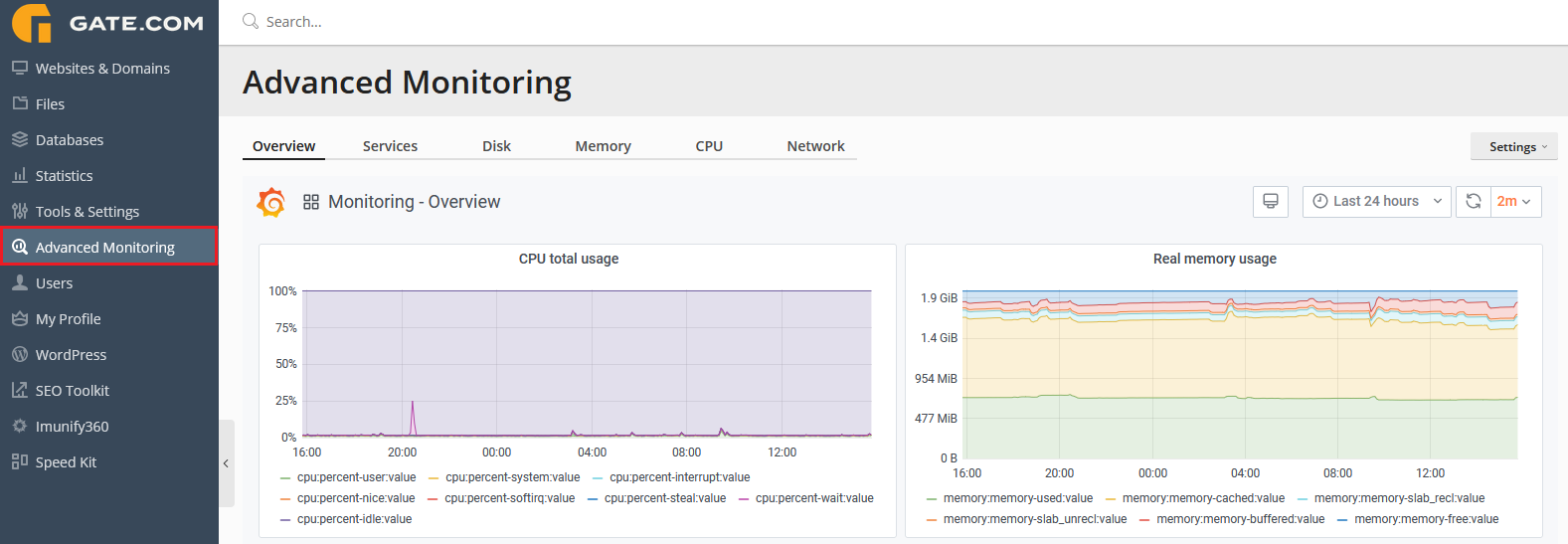
This section lets you monitor your server resources usage. These reports can be customized to allow you to view your statistics on a weekly, daily or even hourly basis. You can view the following:
• Overall server CPU and RAM consumption
• CPU and RAM consumption by specific services
• Disk space usage
• Network Resources usage
Users
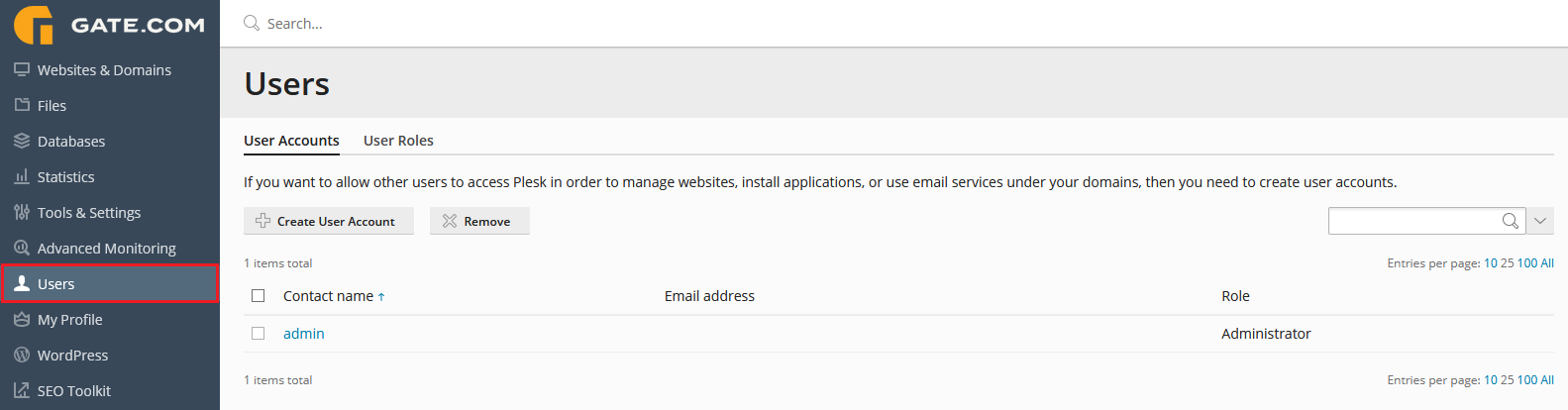
This section lets you create and manage users and user roles. From here you can:
• Create and manage users for your Gate.com Server Manager Portal
• Assign user roles
• Create user roles (determine the access that each individual user role will have within your Portal)
WordPress
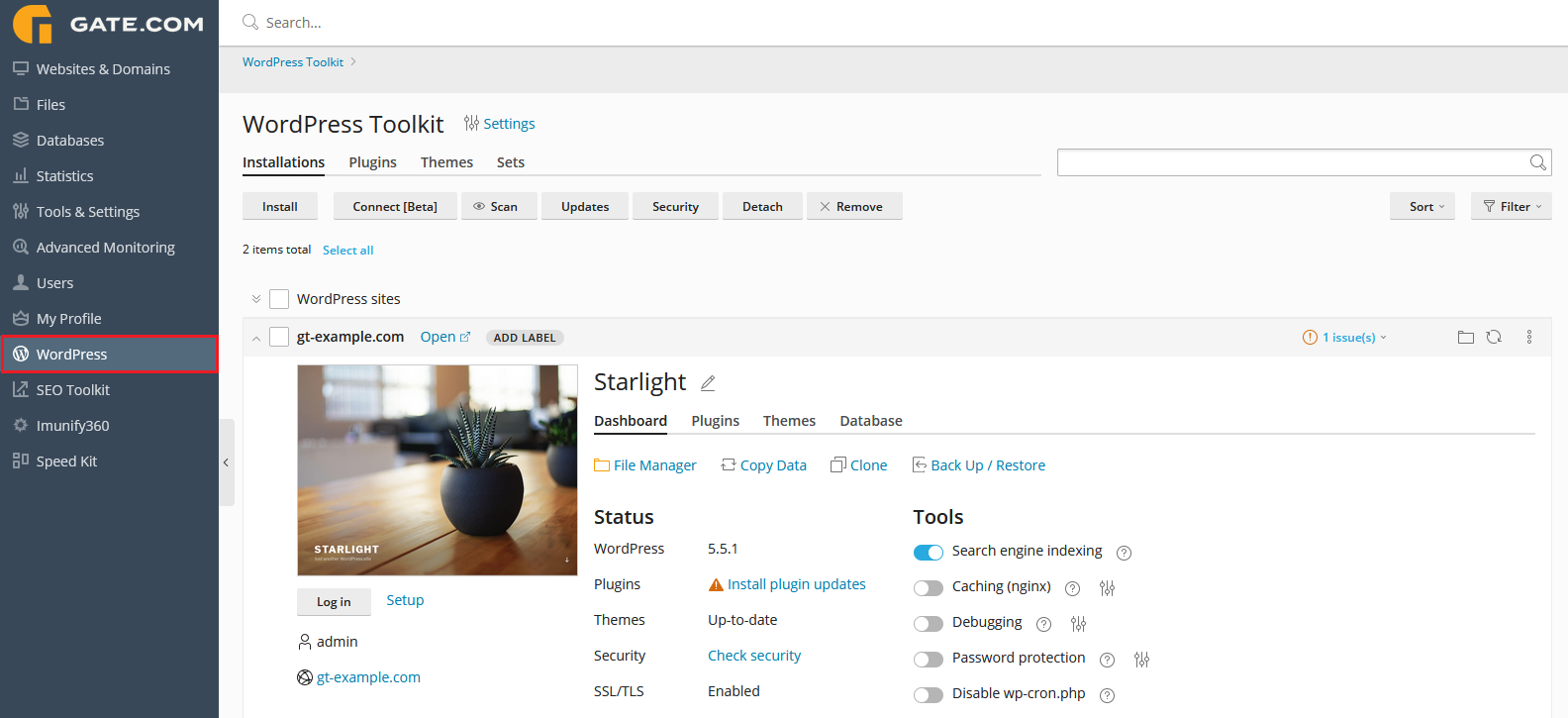
This is your WordPress management go-to section. The WordPress Toolkit provides a variety of tools for managing your website. Here’s a brief overview of the available features:
• Installing/Updating/Managing WordPress Core
• Installing/Updating/Managing WordPress Plugins
• Installing/Updating/Managing WordPress Themes
• Managing Website Security Directives
• Maintenance and Debugging
For a more detailed view of the WordPress toolkit, please visit the WordPress Toolkit Overview & Configuration article.
SEO Toolkit
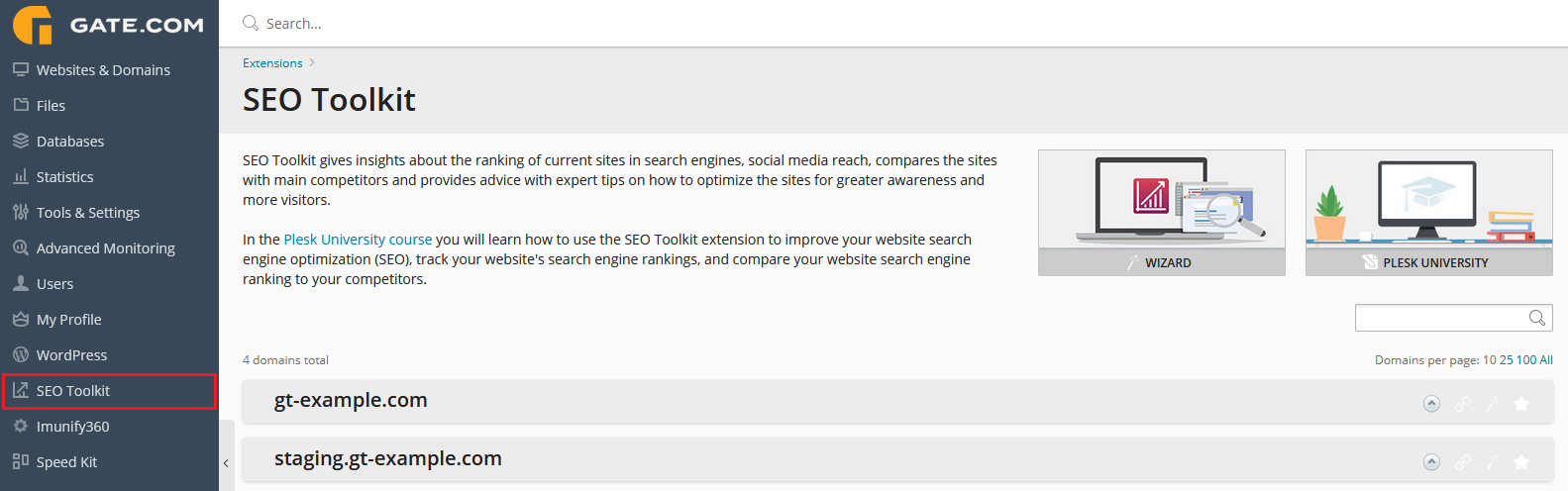
SEO Toolkit allows you to easily manage your search engine presence. Improve your search engine rankings by testing, analyzing and monitoring, not just your website, but also your competitors. In this section, you can take advantage of the following features:
• SEO Advisor – Provides actionable insights on your site’s performance and hands it to you in one comprehensive task list.
• Site Audit - Run the Site Audit to scan your site and validate each URL. You’ll get an Optimization Score based on best-known SEO rules and practices.
• Rank Tracker - Use this tool to keep an eye on your domains and their current positions in popular search engines. Know where you stand to overtake competitors.
• Log File Analyzer - Inspect all bot activity and store it all in one place. In your access logs, you can track what bots have crawled on your site, when and how often.
For a more detailed view of the SEO Toolkit, please visit the SEO Toolkit Overview & Configuration article.
Immunify360
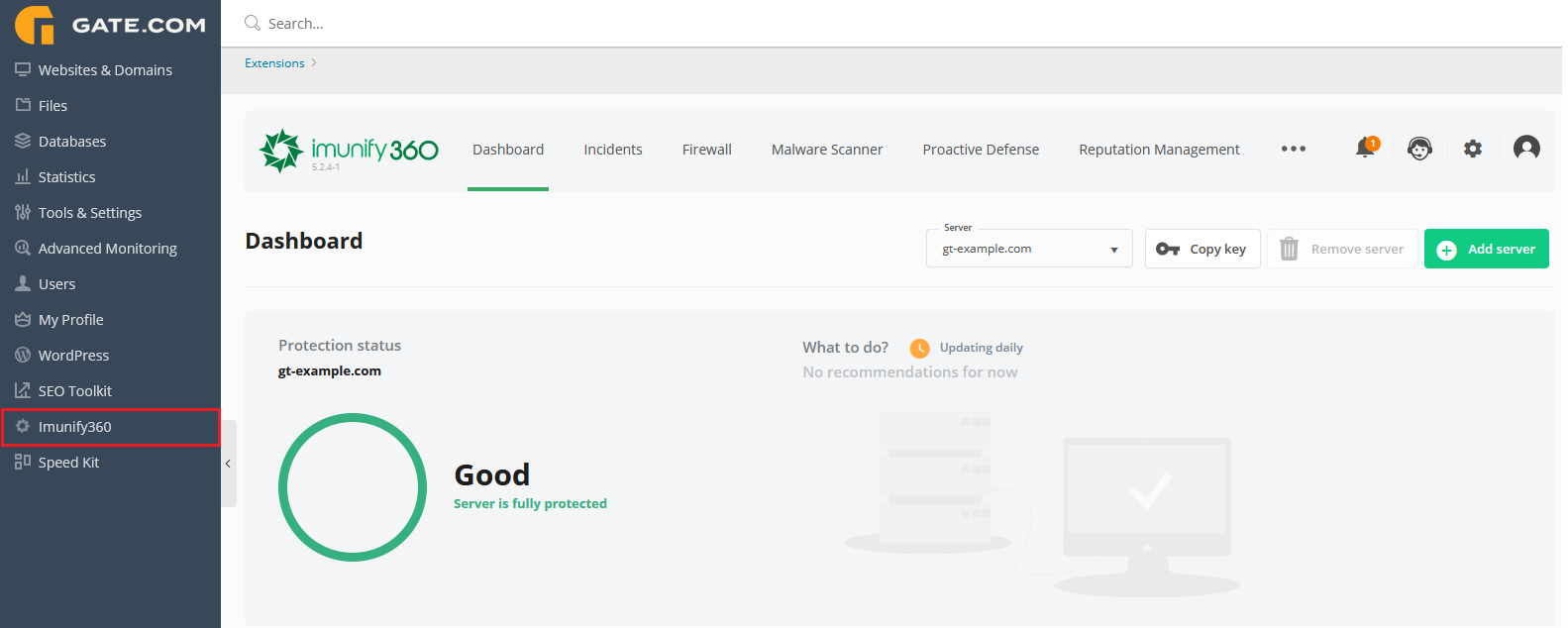
Imunify360 is the security solution for Linux web servers based on machine learning technology which utilizes a six-layer approach to provide total protection against any types of malicious attacks or abnormal behavior including distributed brute force attacks. It comes with the following features:
• Advanced Firewall with herd immunity and artificial intelligence for detecting new threats and protecting all servers that run the software - capable of defending against brute force attacks, DoS attacks, and port scans.
• Intrusion Detection and Protection System – a comprehensive collection of “deny” policy rules for blocking all known attacks.
• Malware Scanning - automatic scanning of file systems for malware injection and quarantining infected files.
• Patch Management - rebootless Secure Kernel powered by KernelCare keeps the server secure by automatically patching kernels without having to reboot the server.
• Website Reputation Monitoring - analyzes if websites or IPs are blocked by any blacklists and notifies if they are.
For a more detailed view of Immunify360, please visit the Immunify360 Overview & Configuration article.
Speed Kit
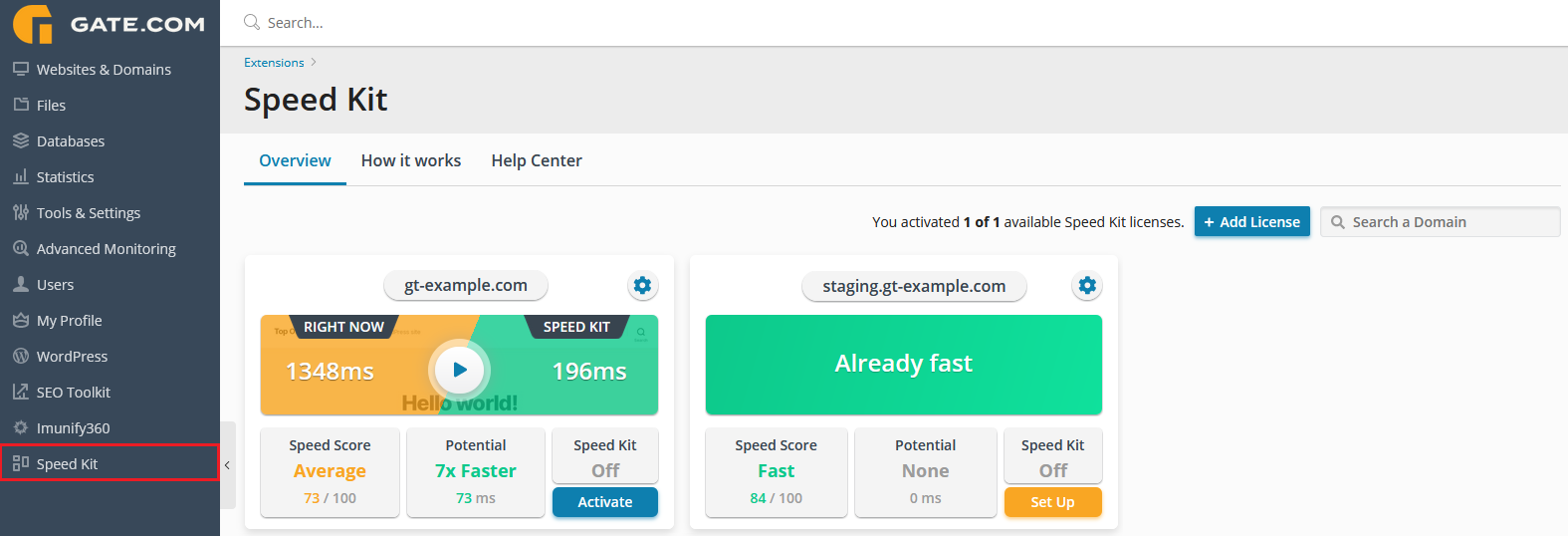
Speed Kit is a one-click solution to accelerate your website. By rerouting your web traffic through Speed Kit's caching infrastructure, it achieves a typical performance boost of 50-300%! Speed Kit will optimize your website in the following ways – all fully automatic:
- Dynamic Content Caching
- Image Optimization
- 3rd-Party Caching
- Edge & Client Caching
- Personalized Content Caching.
- HTTP/2 & Network Optimization
- Performance Monitoring
- Web Push & Offline Mode
For a more detailed view of Speed Kit, please visit the Speed Kit - Overview & Configuration article.