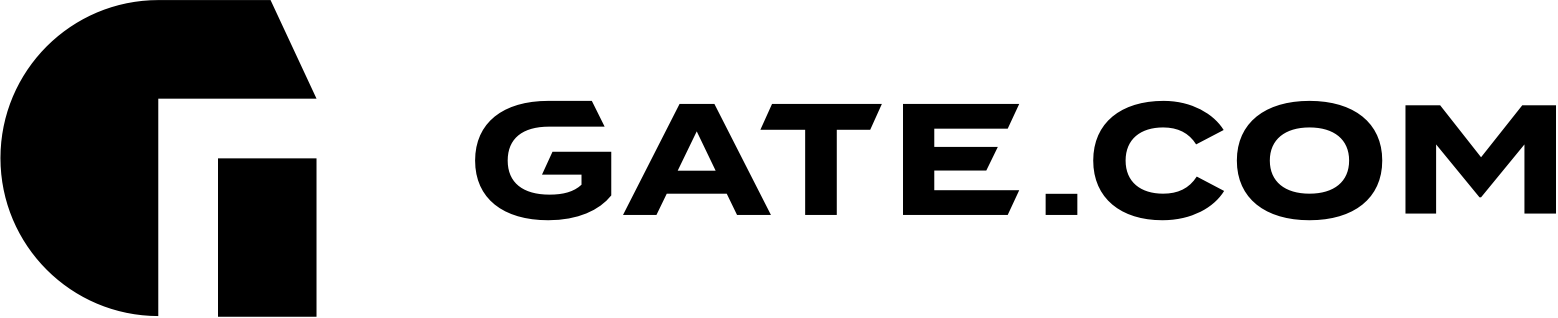Smart Updates is an extension of the WordPress toolkit, which takes care of updating your WordPress site hassle-free.
If not turned on by default, it is definitely recommended to have this feature switched on for your website. In order to do that, simply log in to your Client Area and navigate to your Gate.com Server Manager's WordPress section. For detailed instructions on how to access your Gate.com Server Manager, you may visit the How Do I Access My Gate.com Server Manager article.
Once you're in the WordPress section, make sure that the SmartUpdates slider is turned on, as shown below:

Now that it's turned on, you can simply go to the Updates section of your WordPress toolkit to run updates manually, or change the settings to have SmartUpdates automatically look for and apply updates.

The tool will check for updates regularly and depending on your configuration preferences, it can deploy them automatically or notify you when important ones are available. Furthermore, SmartUpdates will clone your website and run the updates on the cloned version of your website first, before applying them to your production website, thus ensuring that nothing breaks.
Features:
• Available on a per-site basis.
• Both manual and automatic updates are supported.
• Smart Update clones the website and tests the update on a clone without affecting the production website.
• Smart Update service analyzes the update, identifies the changes, and decides if the update should be performed on a production website.
• Production website is not affected until the update is either confirmed by user (manual update) or introduces no new issues (automatic update).
• SmartUpdates are available for WordPress core, plugins and themes.