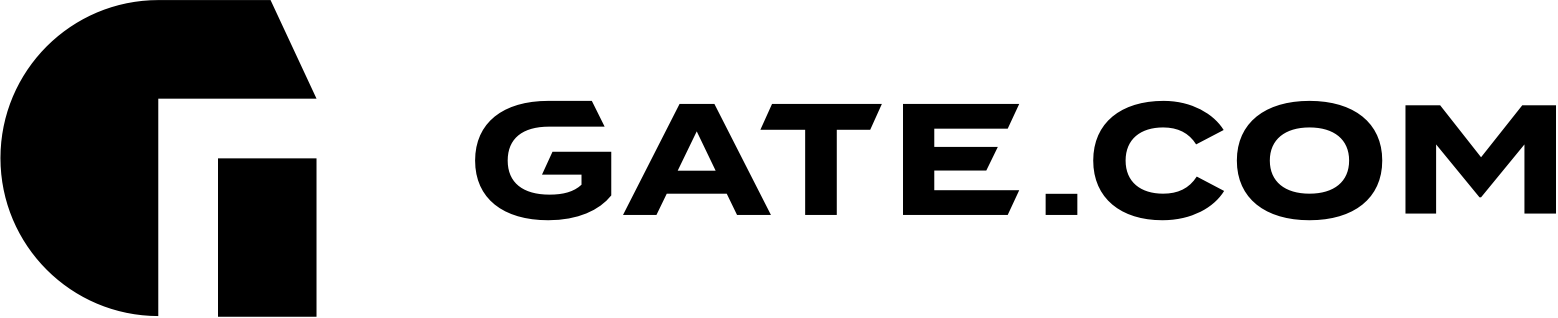You can view and manage your current payment methods via the Payment Methods page accessible from the Billing and Account sub-menus within the Account Portal.
This article assumes that you are already familiar with how to log in to the Account Portal. If you do not know how to log in or have forgotten your password, please refer to this article first.
This article contains the following sections:
I. How to update your Credit Card
II. How to add a new Credit Card
There are two way to access the Payment Methods page:
a. from the Billing menu on the left sidebar
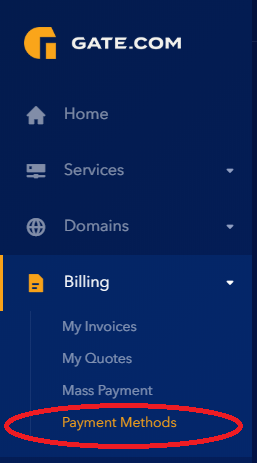
b. from the Account sub-menu
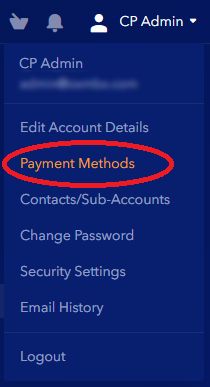
I. How to update your Credit Card
a. Updating your Credit Card number:
To update your credit card number, you will need to add a new credit card under your Payment Methods. You will find instructions on adding a new credit card in the second section.
b. Updating your Credit Card's expiration date:
1. Open the Payment Methods page.
2. Click on the Edit button right next to the Credit Card that you are updating.
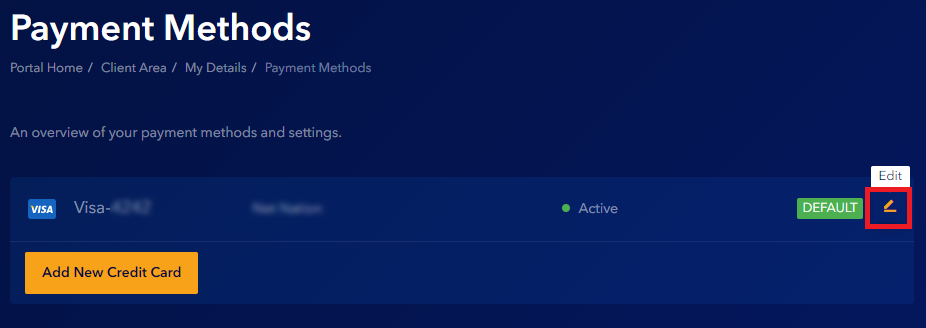
3. Update the expiration date, and description, or change the billing address if necessary. Then click Save Changes.
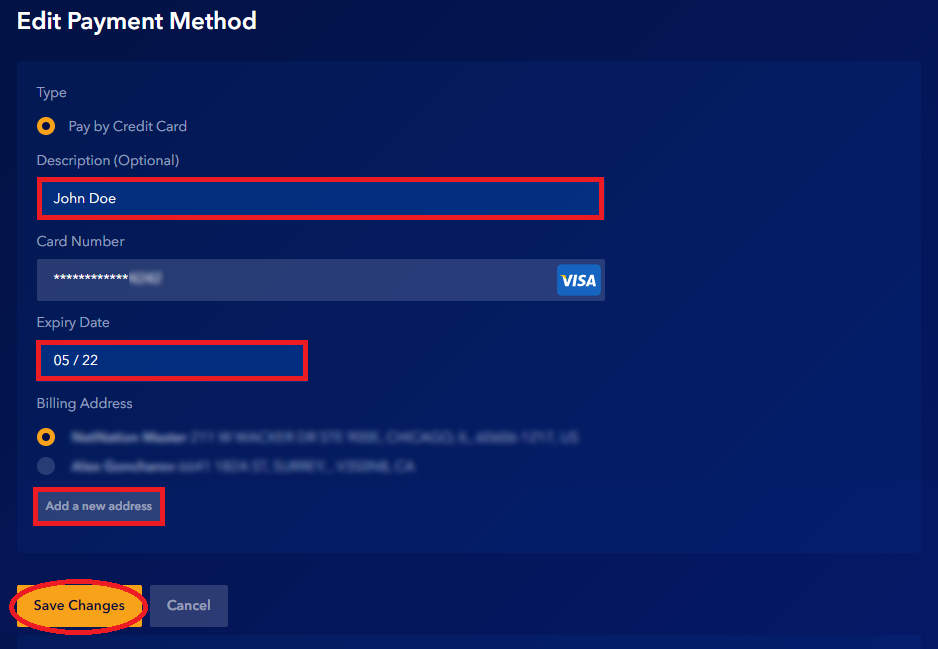
4. (Optional) Each payment method can also have a different billing address associated with it if required.
To add a new billing address, click on the Add a new address button. A popup will open allowing you to enter your billing address details. Click Save Changes once finished.
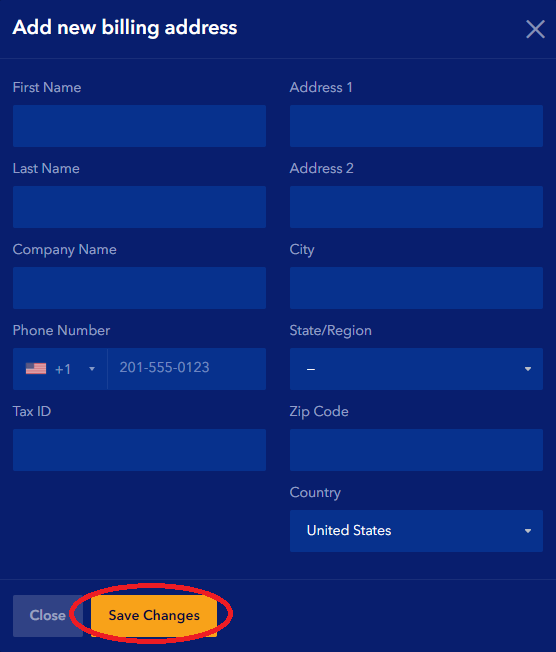
II. How to add a new Credit Card
Adding a new credit card can be done with the steps below.
1. Open the Payment Methods page.
2. On the Payment Methods page, you can view all of your saved payment methods, edit (update descriptions and expiry date). To change the default payment method used for automated recurring payment attempts, click Set as default under Actions.
3. To add a new payment method, click the Add New Credit Card button. A popup will open allowing you to enter the details for the payment method.
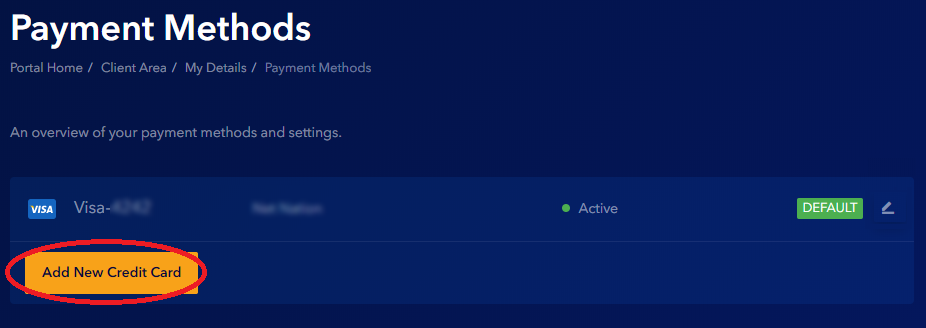
3. Fill in the requested information, then click the Save Changes button.
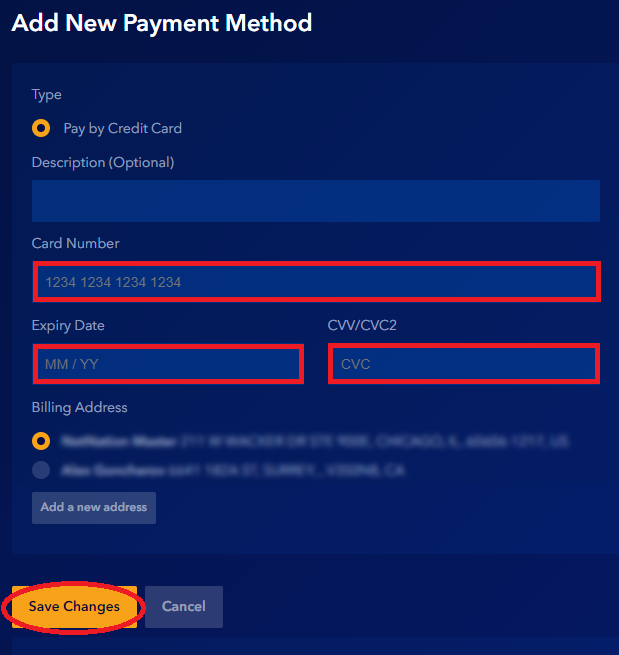
If you have any further questions that were not answered in this article, please contact us.