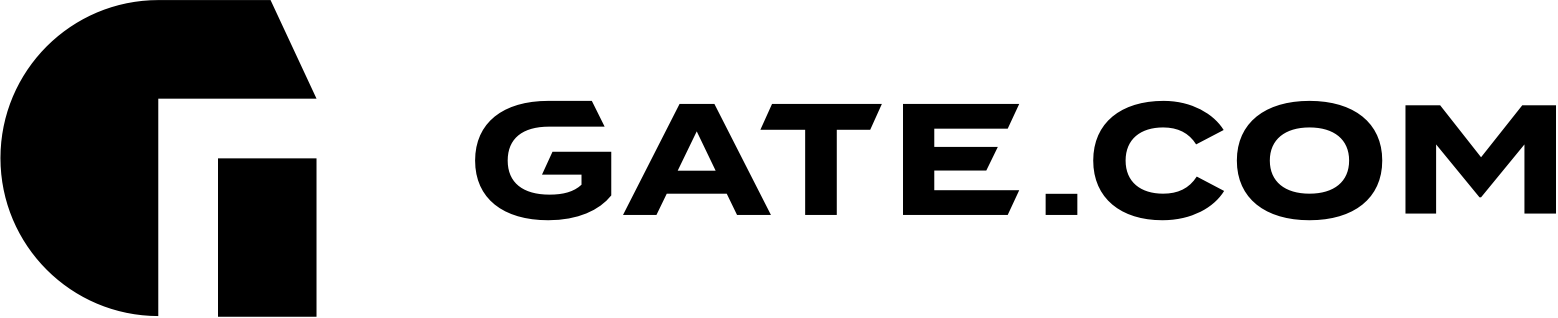To create/view FTP accounts, you will first need to log in to your Gate.com Serve Manager Portal. For instructions on how to do that, please refer to the following article: How Do I Access my Gate.com Server Manager?
To view and modify your existing FTP account, go to Websites & Domains and click FTP Access.

Click on your existing FTP account.

From here, you can change your username, password and ssh access (at this time, only /bin/bash (chrooted) is allowed)

To create an additional FTP account:
Go to Websites & Domains and click FTP Access and click Add FTP Account.
Specify the following:
-
FTP account name. Type a desired name.
-
Home directory. Select the directory to which the user will be taken when he or she connects to the FTP account.
-
FTP password.
- Click OK.

To change the properties of an additional FTP account:
- Go to Websites & Domains and click FTP Access.
- Click the required FTP account name in the list.
- Make the required changes and click OK.
To remove an additional FTP account:
- Go to Websites & Domains and click FTP Access.
- Select the checkbox corresponding to the FTP account you want to remove and click Remove. Note that the main FTP account of a subscription cannot be removed.
- Confirm removal and click OK.