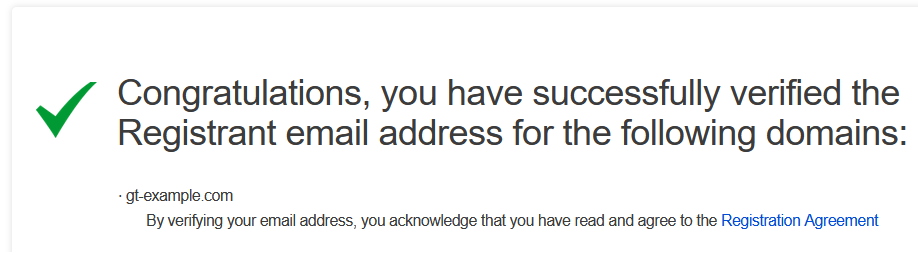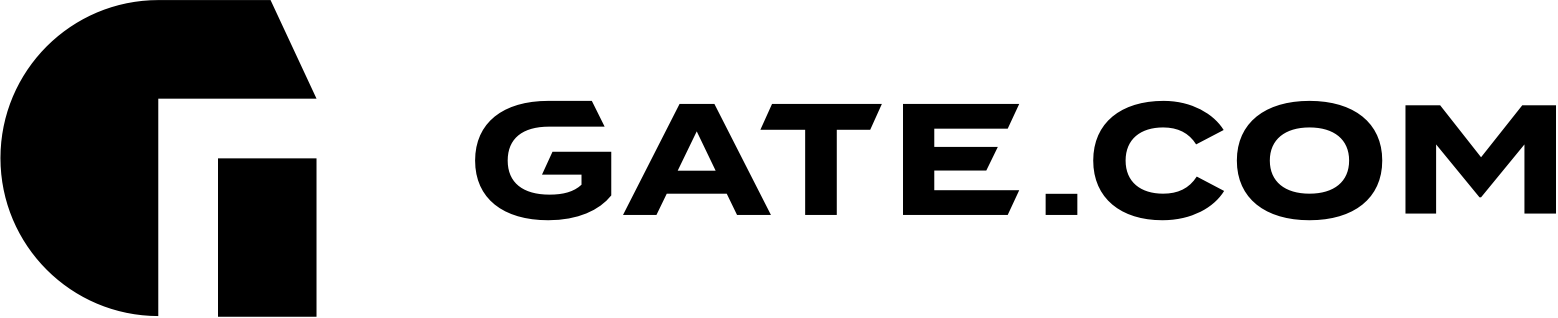You can manage the WHOIS Contact Information for your domain by following the instructions below:
1. Log into your Account Portal Area at: https://secure.gate.com/
2. Click on Domains, and then on My Domains from the left sidebar

3. When you are on the My Domains page, click on the three dots right next to your domain name and select Edit Contact Information from the drop-down menu
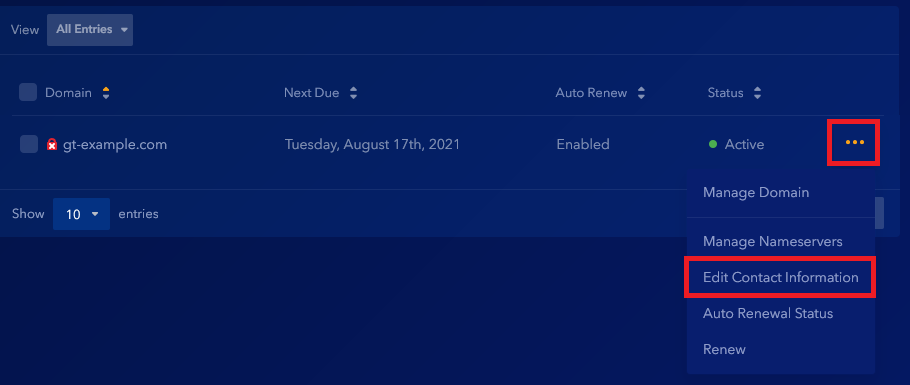
4. Make the necessary changes under the Registrant, Admin or Tech contact and click Save Changes at the bottom of the page
IMPORTANT NOTE 1: On December 1st, 2016, a new Transfer Policy, mandated by ICANN, went into effect to all accredited Registrars. This new policy briefly states that any change to a domain's Registrant Name, Organization, and/or Email Address will trigger a new Change of Registrant process, during which the domain name will be placed in a 60-day transfer lock. Please note that you can opt-out of the transfer lock before the Change of Registrant is initiated. The following screen will appear so you can submit your preference:

5. Once you click Submit, the following confirmation screen will appear:
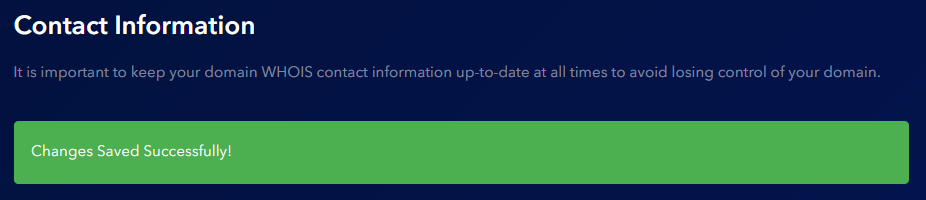
You will also receive an email to both the old and the new registrant email address confirming the change:
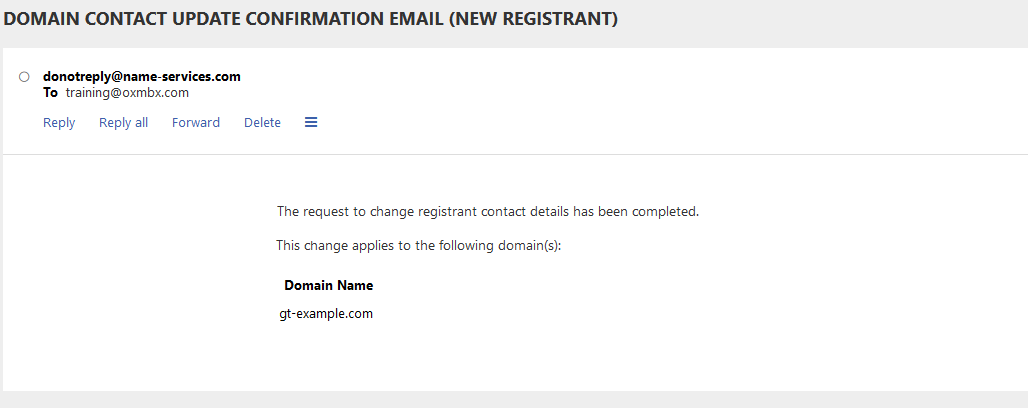
IMPORTANT NOTE 2: All new registrations of generic Top Level Domains (gTLDs) must be subject to a registrant email verification process. If your registrant contact has not previously been verified, you will be receiving an email verification message with instructions to quickly and easily verify your contact by clicking on a link to complete your email verification. Once your contact is verified, you will not be subject to any future verification for domains using the same verified contact. We advise you to complete the verification as soon as possible to avoid domain suspension that will result if your verification is not completed within 15 days of your registration, or the date that you change the first name, last name, or email address of the registrant contact of a gTLD registration.
If you go back to the page with your domain's contact information, you will see the following warning:
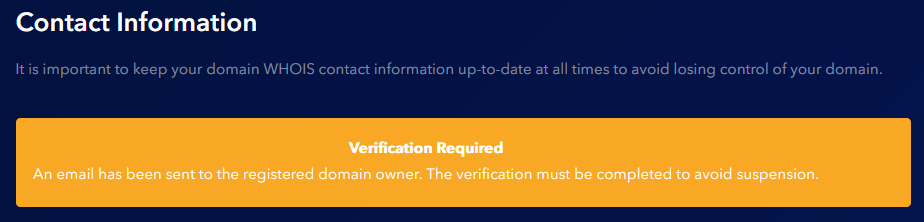
Please check your email (the new registrant email address) and following the instruction to complete the verification:
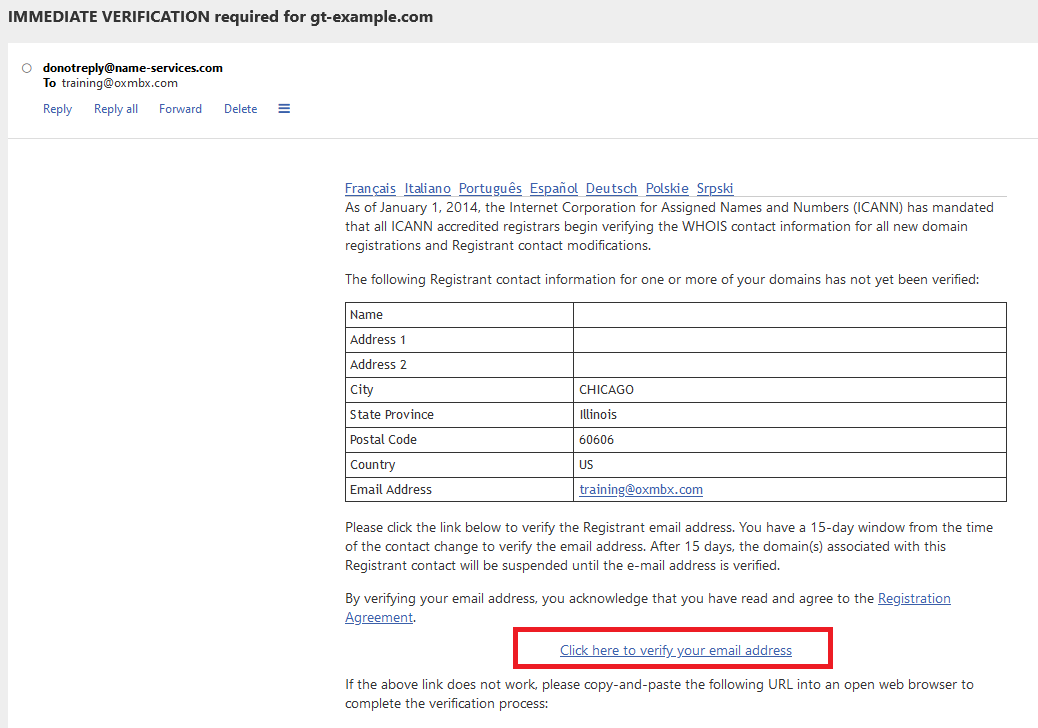
Once you follow the Click here to verify your email address link, a confirmation message will appear