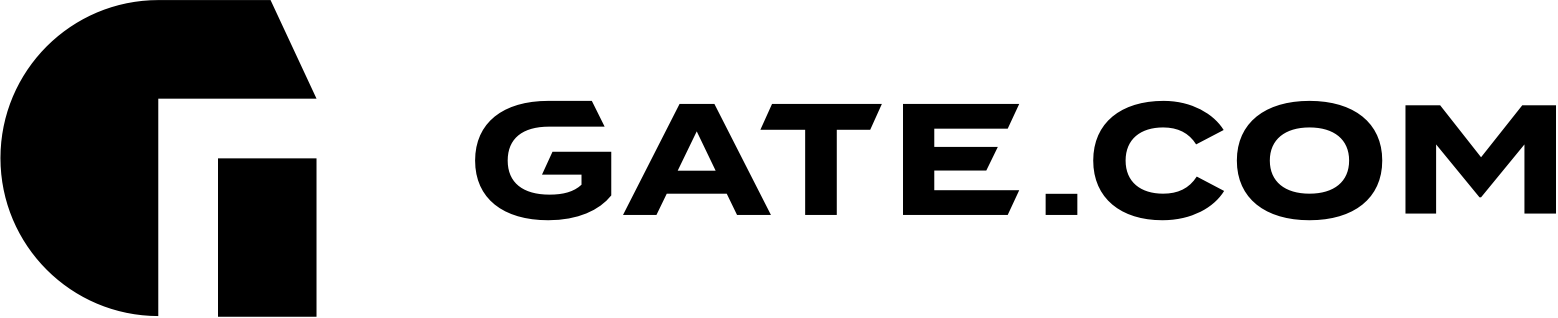Domain name renewal reminders are sent out from our registrar via email at 30, 15, and 5 days before the domain's expiry date. These reminders will be sent to you regardless of the domain's auto renewal status. Please ensure that your contact email address is up to date.
If you have auto-renewals enabled on your account, you can safely ignore these reminders, as we will automatically try to renew the domain 14 days before its expiration date. In order for the domain name auto-renewal to work, it is very important to have a valid payment method on file.
We do also offer multi-year discounts for domain renewals.
Once the renewal is processed, you will receive an email confirmation with payment receipt. If you do not have auto-renewals enabled, or if you would like to renew the domain early, you can easily renew within your Account Portal by utilizing the steps below.
This article assumes that you are already familiar with how to log in to the Account Portal. If you do not know how to log in or have forgotten your password, please refer to this article first.
The article contains the following sections:
- How do I renew my domain name?
- Do I need to wait until my domain expires before I can renew it?
- What is domain auto-renewal and how to enable it?
I. How do I renew my domain name?
1. Log in to your Account Portal Area at: https://secure.gate.com/.
2. There are two ways to open the Domain Renewals page:
a. Click on Domains and then on Renew Domains from the left sidebar.
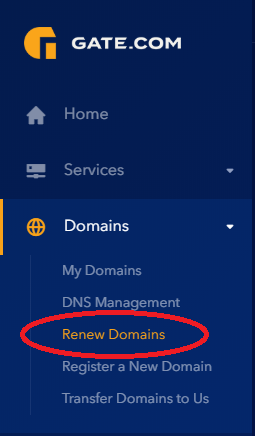
b. or click on Domains and then on My Domains from the left sidebar.
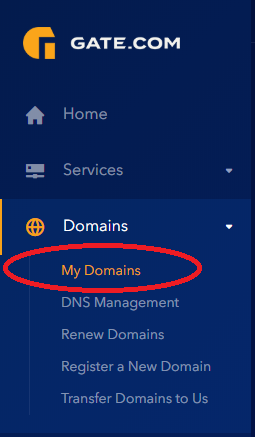
When you are on the My Domains page, click on the three dots right next to your domain name and select Renew from the drop-down menu.
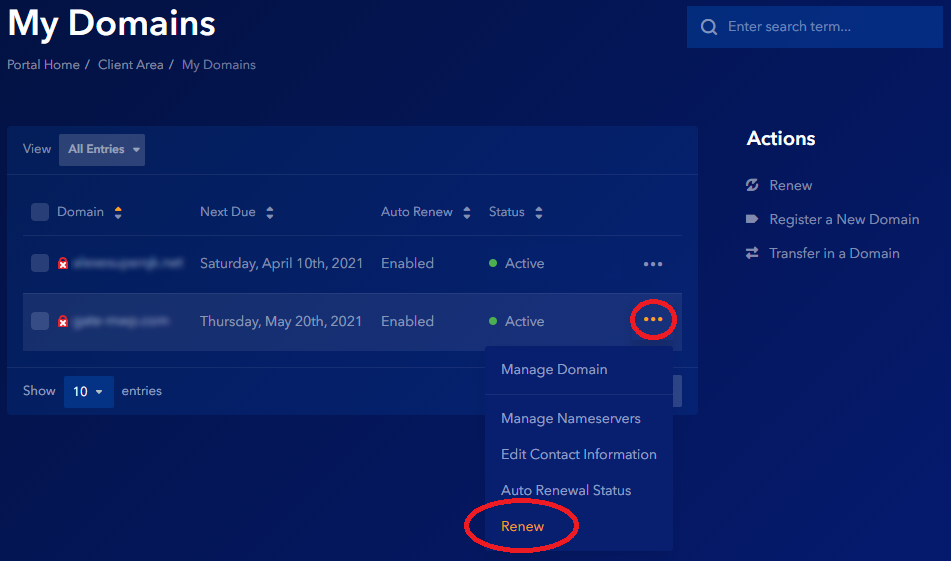
3. You will be redirected to the Domain Renewals page where you will see a list of your domain names and their expiration dates. The available renewal terms are 1, 2, 3, 4, 5, and 9 year(s). Select the renewal term and click Add to Cart.
Note: If you are coming from the My Domains page your domain will be automatically added to the cart
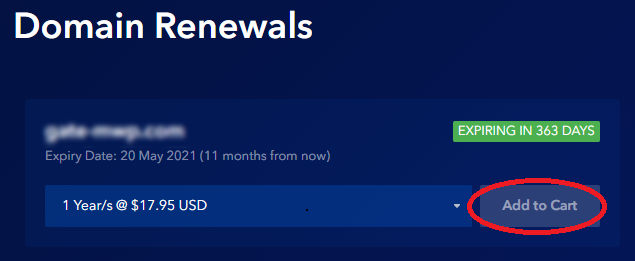
4. Once the domain name is added to the cart, click Checkout to proceed.
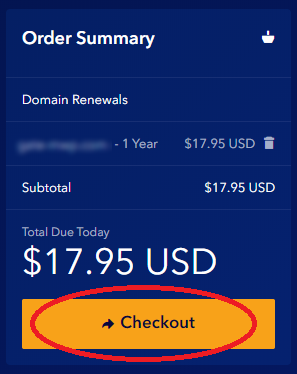
5. The Review & Checkout page
On this page your will be able to:
- Review your Product or Options
- Enter promo code (if you have one)
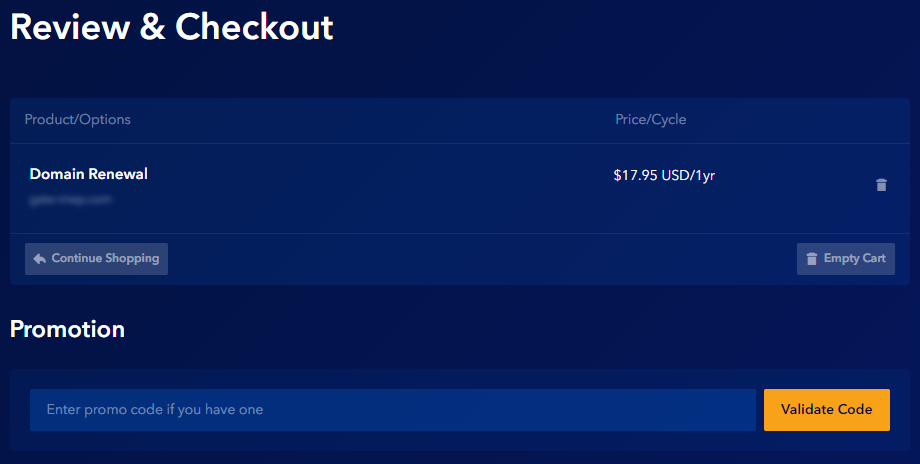
- Review your Billing Details
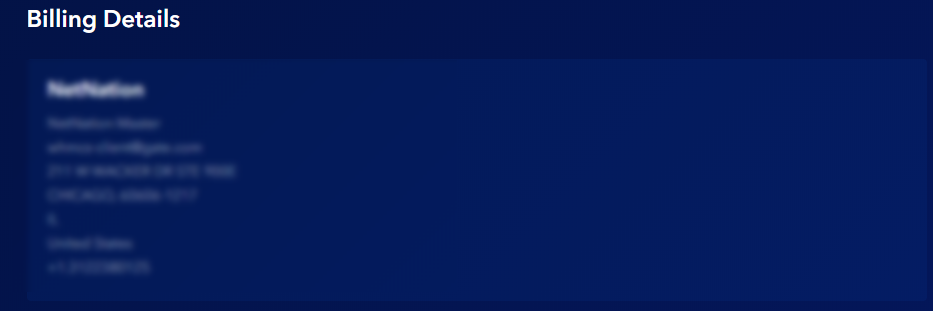
- Choose the Payment Method
As an existing customer, you can either use your default payment method (existing Credit Card) or use another card for one-time payment.
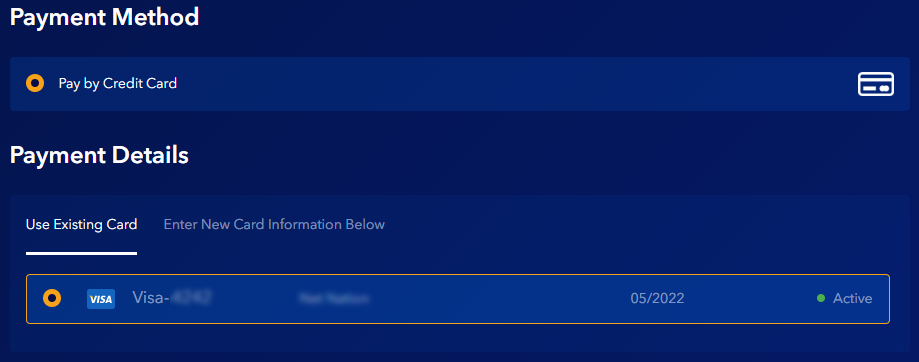
6. On the right side of the page you will see the Order Summary sidebar. To submit your renewal request click Checkout.
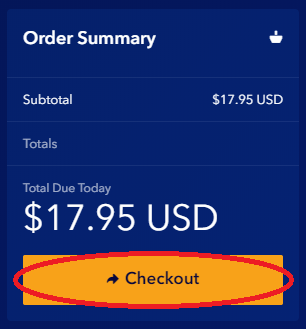
II. Do I need to wait until my domain expires before I can renew it?
No. If you want to keep your domain name then the best thing to do is to renew as early as possible. This will reduce the risk of losing the domain.
You can renew it any time before it expires. You will not lose any remaining time on your domain registration. We will extend your current registration term with the number of years you have selected to renew your domain for.
This gives you the flexibility to renew your domain name when it is convenient for you. We highly recommend renewing your domain name as soon as possible to avoid unintentional expiration.
III. What is domain auto-renewal and how to enable it?
What is domain auto-renewal?
The Auto-renew feature, if activated, will automatically renew your domain name 14 days before its expiration date. To use the auto-renew feature, either your default payment method must be set to Credit Card (recommended) or one-time payment for the renewal fee must be processed in advance. If your domain is set to auto-renew, then your account will be charged the current 1 year renewal price for the domain name.
How to enable auto-renewal?
1. Log in to your Account Portal Area at: https://secure.gate.com/.
2. Click on Domains and then on My Domains from the left sidebar.
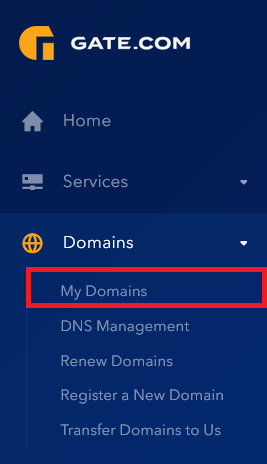
3. When you are on the My Domains page, click on the three dots right next to your domain name and select Auto Renewal Status from the drop-down menu.
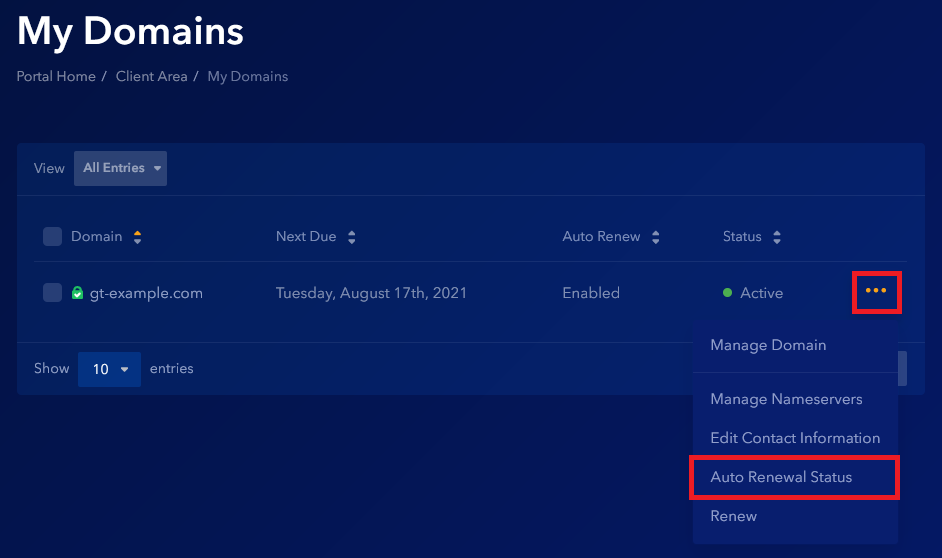
4. Turn the Auto Renew ON to enable it, or OFF to disable it.
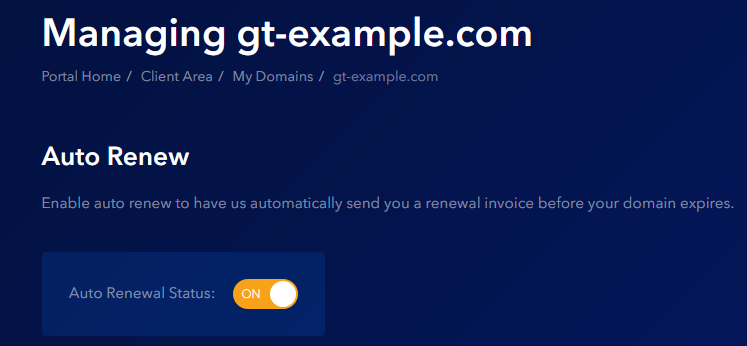
A green notification message will appear to confirm that the changes were saved successfully.
If you have any further questions that were not answered in this article, please contact us.